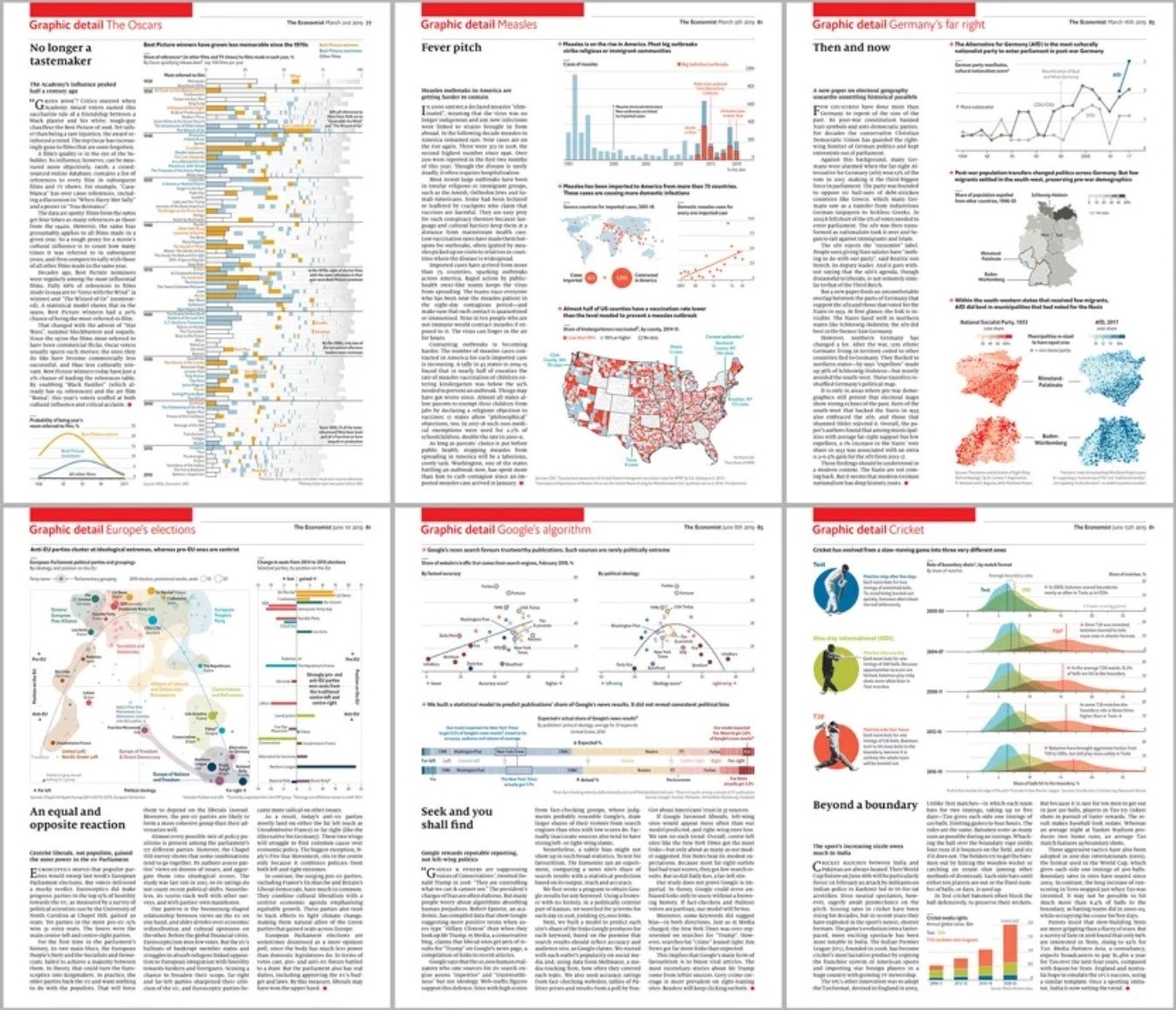
Getting Started in R
Download R and RStudio
Download R and RStudio from the posit website. Once you’ve done this, read the Introduction to the 2nd edition of R for Data Science, focusing on the second half beginning with the part where they explain the different regions of the RStudio interface (the link takes you to the right place to start reading).
Open RStudio on your computer. Install the tidyverse, haven, and fixest packages, which we will use all the time. The Introduction to R for Data Science provides instructions on how to install packages and load libraries. The tidyverse is a suite of tools for modern data analysis in R. It includes the packages and functions we’ll use to clean data and define new variables (dplyr), make graphs (ggplot2), and work with text data (stringr). The tidyverse website has a number of helpful cheatsheets that you may want to download. Haven is a tool for reading Stata (and SPSS and SAS) data sets into R, and fixest is a package that allows you to run economics-style regressions including fixed effects and robust or clustered standard errors.
Before loading any data into R, read Chapter 2 in R for Data Science. Work through the examples in the reading. Make sure
that you understand how to add comments to your code and how to define new objects using the assignment operator <-.
Loading Data
The R script below loads the tidyverse and haven libraries and loads a Stata data set directly from the web.
# ECON 370: GETTING STARTED IN R
# preliminaries ----------------------------------
## libraries
## install these packages if needed
#install.packages("tidyverse")
#install.packages("haven")
library(tidyverse)
library(haven)
## load data
urlfile <- "https://raw.githubusercontent.com/barrolee/BarroLeeDataSet/master/BLData/BL2013_MF1599_v2.2.dta"
bl <- read_dta(urlfile)
Copy this example into a new R script on your computer and run the code. The keyboard shortcut to open a new R script in RStudio is Ctrl + Shift + n. To run a piece of code, select it in the script editor and then hit Ctrl + Enter. Once you run the code, you should see the data frame bl listed in the Environment tab in the upper right. (read_dta() loads the data as a tibble, which is the tidyverse version of a data frame.) If you enter bl in the console pane in the lower left part of your screen, R will print the first few rows of the data frame bl.
The data you have loaded is part of the Barro-Lee Educational Attainment Data Set, which contains information on the education level of adults in over 140 countries. It is the most widely used data source documenting the rise in educational attainment that has taken place over the last century.
Familiarizing Yourself with the Data
Whenever you load data into R, you should explore it enough to answer the following questions:
- How many observations are in the data frame?
- How many variables are in the data frame?
- What are the names of the variables?
- Which variables are numeric and which are strings?
- Which variables are actually categorical, and how are they stored?
- Is there missing data? Where?
You can read the number of rows and columns in the data frame bl from the environment tab in the upper right. The number of observations is the number of rows,
and the number of variables is the number of columns. To familiarize yourself with any data frame df, the commands dim(df), head(df), and glimpse(df)
are also useful. dim(df) reports the the dimensions of df. head(df) prints a data frame containing the first six rows of df. glimpse(df) lists the names of the columns (i.e. variables) and their associated data types (typically either double, which indicates that the column contains a numeric variable, or character).
Using only these functions, you should be able to answer questions 1 through 5, above.
Missing Values
The command summary(bl) will provide a summary of the numeric variables contained in the data frame bl, including the means, medians, minima, maxima, and counts of missing values. If you just want to check for missing values, you can also use the following:
colSums(is.na(bl))
is.na(bl) generates an array with the same dimensions as the data frame bl, but each value in the data frame is an indicator equal to one (or TRUE) if the analogous position in df is a missing value. (An array is a type of data frame where all the variables are of the same type, typically numeric.) As you might expect, colSums(bl) sums the columns in the data frame bl.
Summarizing Numeric Variables
One way to display the means of the numeric variables in the data frame bl is to use summary(bl), as described above. This will print the means as well as the medians, minima, maxima, etc. Sometimes this is too much information. If you only want the mean of a single variable, for example the mean of year in the Barro-Lee data set, you can use:
mean(bl$year)
To get the mean of any column x in data frame df, you can always use mean(df$x). This also works with other functions: for example,
min(), max(), sd(), sum(). df$x is R’s way of pointing to the column named x in data frame df.
If you want to see the means of all the numeric variables in the bl data frame, you could use the colMeans() function, which is closely related to the colSums() function described above:
colMeans(select_if(bl, is.numeric))
Notice that you need select the columns of that data frame bl that are numeric, since colMeans() can’t calculate the mean of a string variable. Another approach is
to use summarize():
summarize(bl, across(where(is.numeric), mean, na.rm = TRUE))
You can find out more about the built-in functions described above by accessing RStudio’s internal help files. For instance, to pull up the help file about summarize(), you can type ?summarize() in the lower right panel of RStudio.
Tabulating Values
It is often helpful to tabulate the most common values of a variable in a data set. One easy way to do this is to use count(). For example, to tabulate the values of the region_code variable in bl, you could type:
count(bl, region_code)
As you can see, count() takes two arguments: the first argument is the data frame and the second argument is the variable (or column). This is different than functions like mean() that take a single column (df$column) as the argument.
Notice that the output form count(bl, region_code) lists the regions in alphabetical order. You sometimes want to see the most common values listed first, particularly
when a variable can take on a large number of values. To do this, use count() with the sort option:
count(bl, region_code, sort = TRUE)
Next Steps
At this point, you should feel comfortable reading data sets into R and exploring them. Before moving on to the first lab, it is worth spending some time with R for Data Science, particularly chapters/sections 3, 4, 5, 6.1, 7, 19, and 20. There is no need to read these chapters carefully; it is better to skim them so that you know where to look for help when you get stuck. If R for Data Science is not to your liking, the first few chapters of Intro to Data Science are also great.
Additional Readings
R for Data Science: 7, 5, and 19
Intro to Data Science: 2, 4, 6